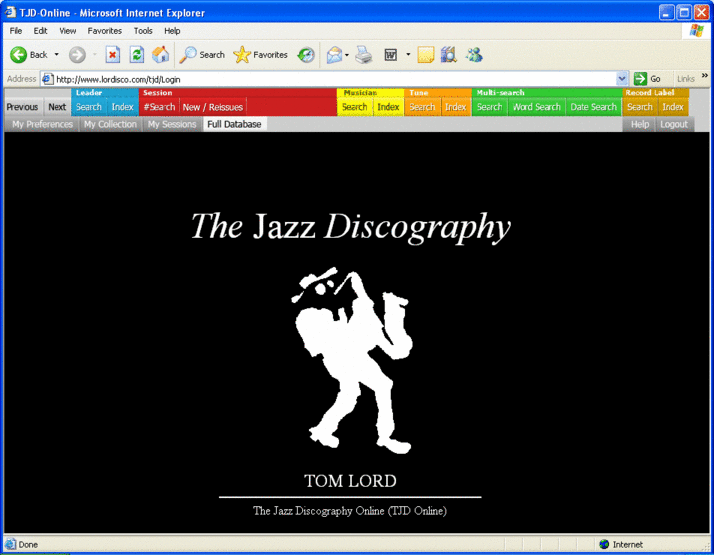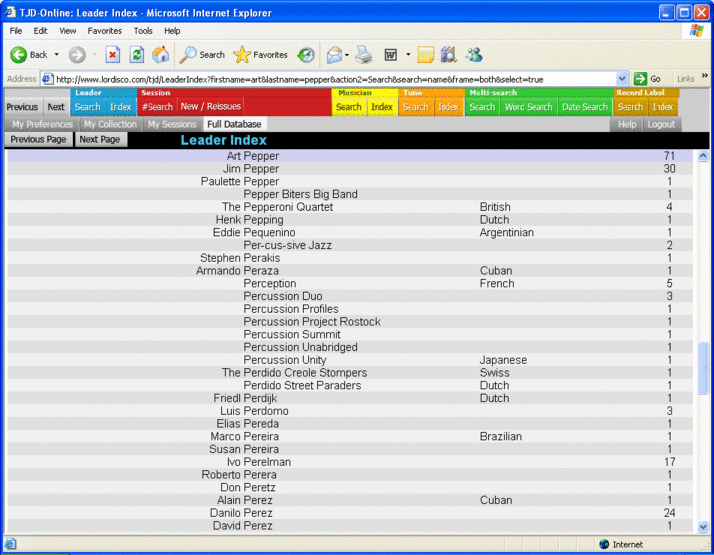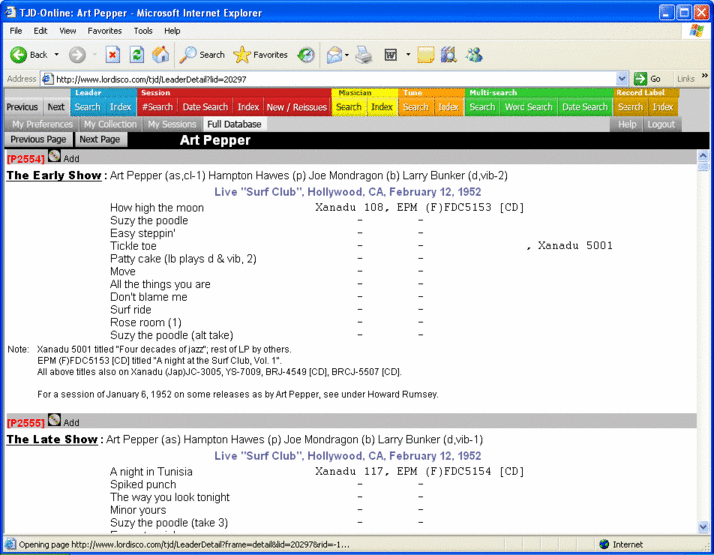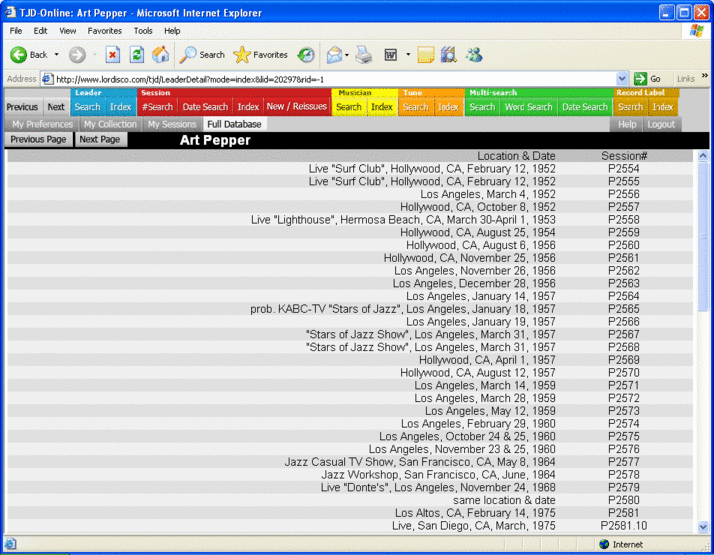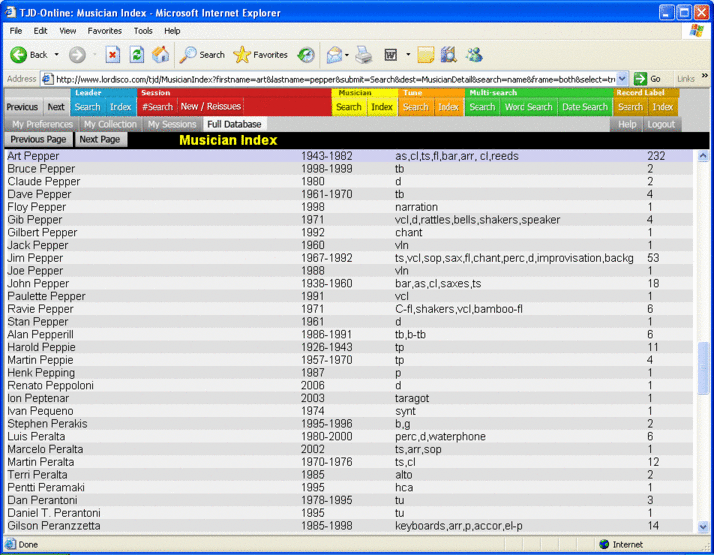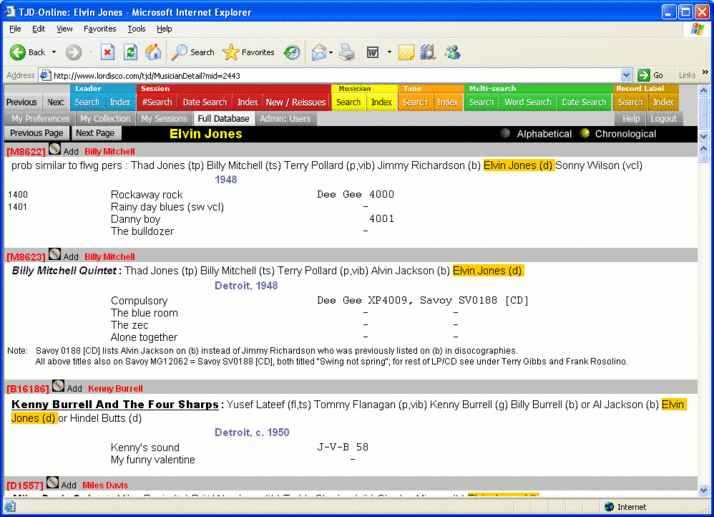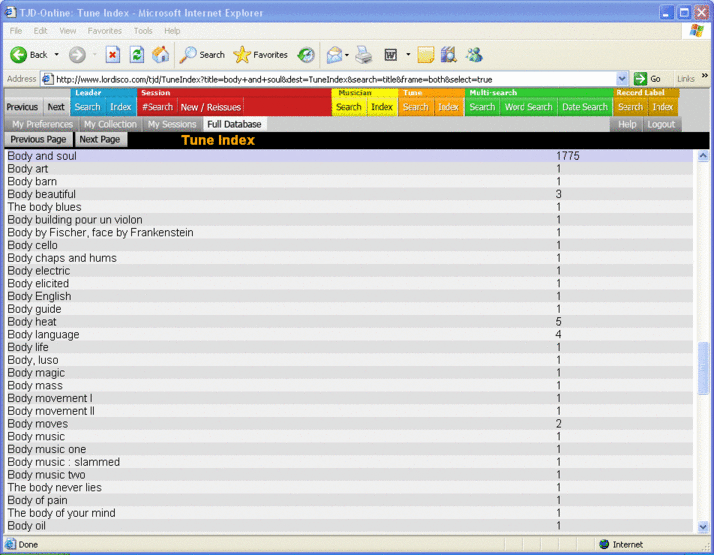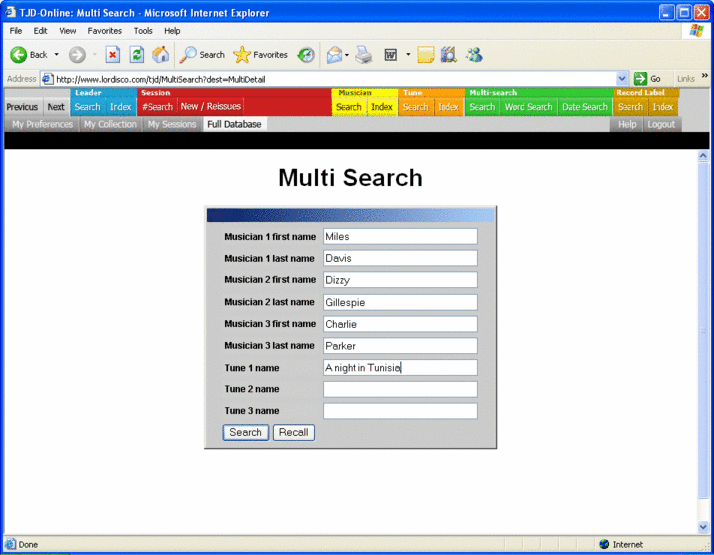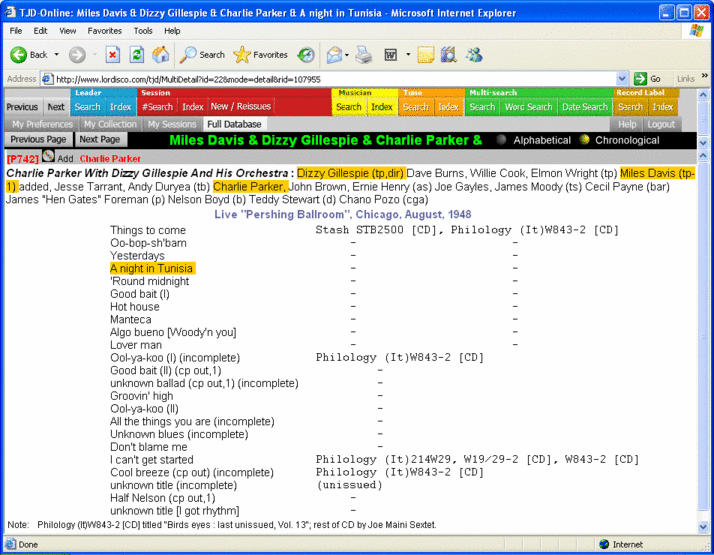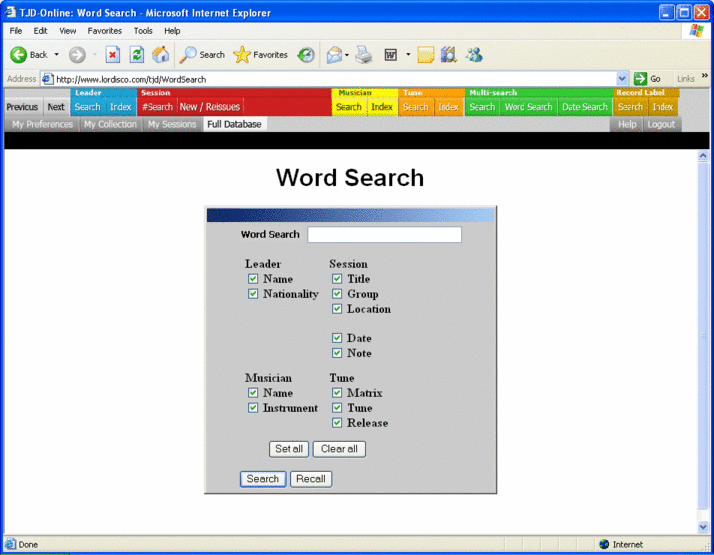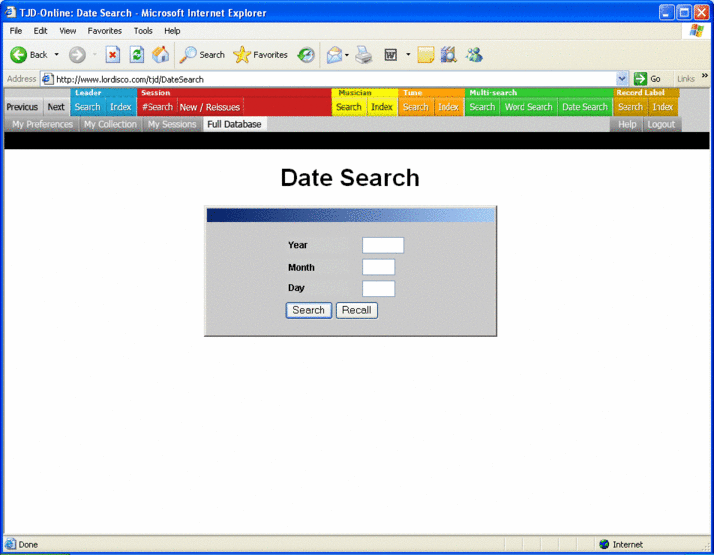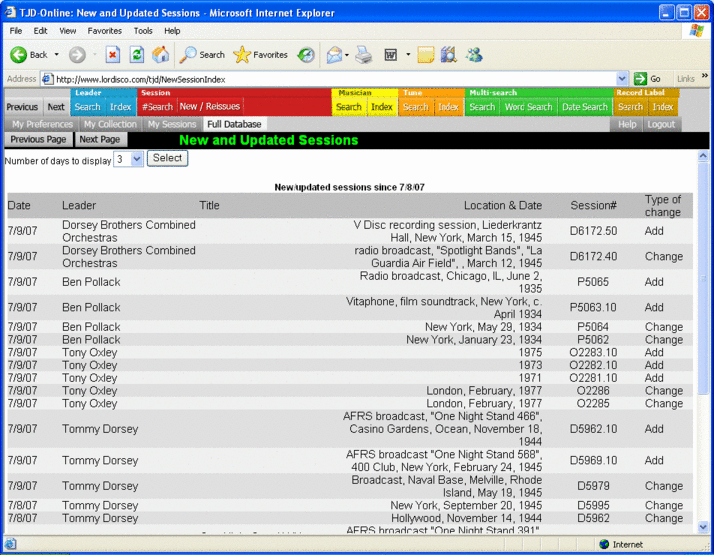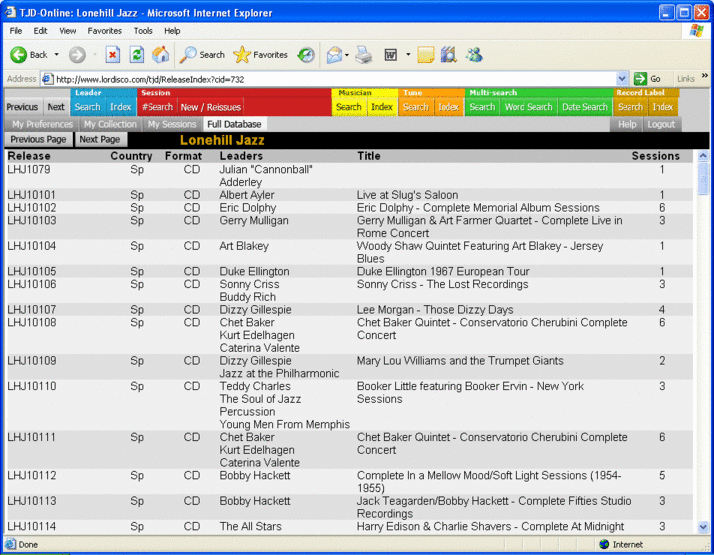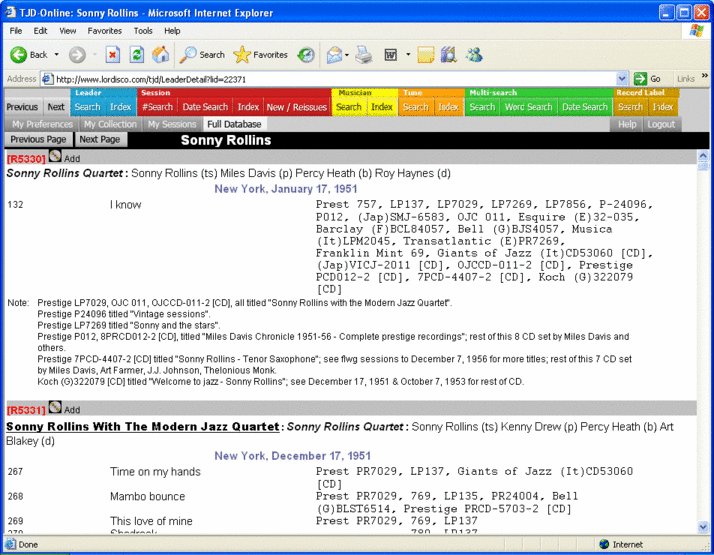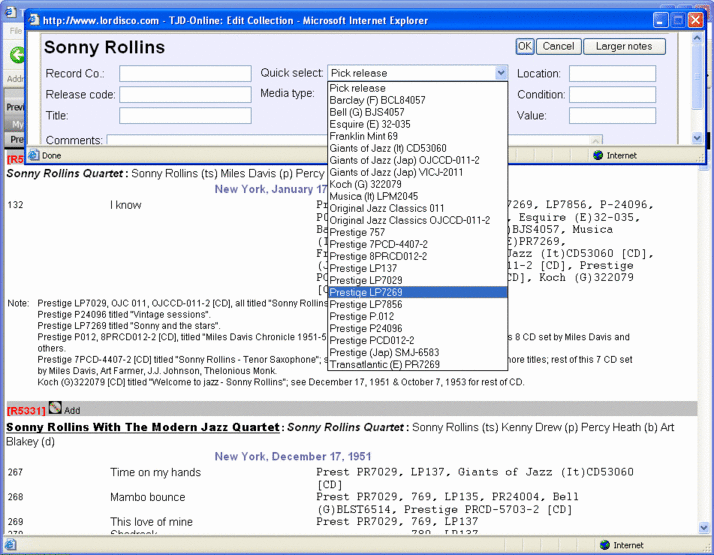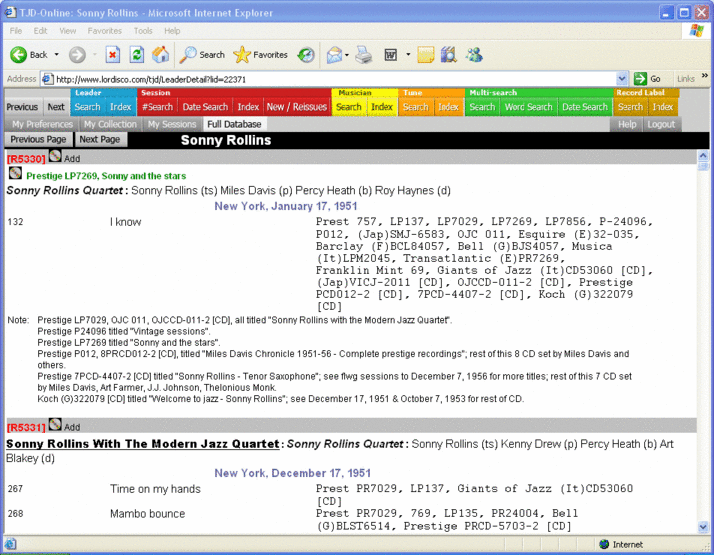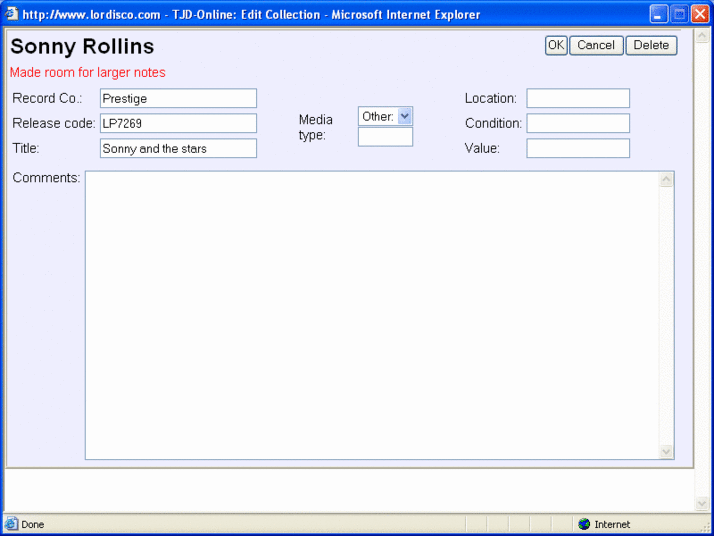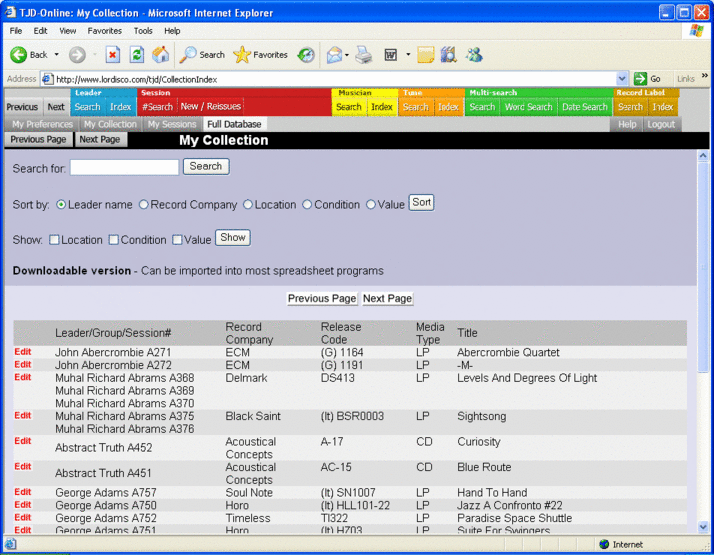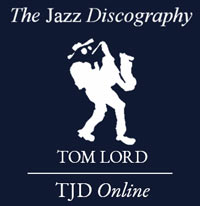OVER 100 YEARS OF JAZZ RECORDS ON TJD Online
The Jazz Discography Online – Single-User
OVER 100 YEARS OF JAZZ RECORDS ON TJD Online
 Single-User Version
Single-User Version
With TJD Online (The Jazz Discography Online) you have instant access to accurate information on over 500,000 jazz releases from 1896 to today.
All recordings made by every bandleader
All the sidemen and the instruments they played
All recordings made by every sideman
Which musicians played with which bandleaders
Who recorded a particular tune, when, and where
Which musicians played together
Session recording dates and locations
Record companies and release numbers
Advanced Search Features Help You Find Everything Quickly And Easily
TJD Online Features
TJD Online includes over 56,169 leaders, over 266,860 recording sessions, over 1,538,059 musician entries, over 1,787,172 tune entries and over 500,000 record releases as of February 2025.
Find information on specific recording sessions by any bandleader, musician or tune
Do searches by individual leader, musician or tune to find specific recording sessions
Search by individual leaders or groups for recordings issued under their own names
Do multiple searches of up to 3 musicians and 3 tunes simultaneously
Search for any musician playing with a specific bandleader
Check the accuracy of recording information published on album and CD covers
Check CD re-issues of original LPs to see if they contain additional tracks and to ensure you’re not purchasing an album you already own
Find other versions or arrangements of tunes by searching all recordings of any tune
Print out recording sessions of any search selection, including indexes
Do all these specifically for your cataloged collection
Do a specific record label search and also search for a specific label and release number
TJD Online also contains an extensive bibliography of other sources of jazz discography, listed alphabetically by author and by musician name.
TJD Online has been carefully designed to maximize user-friendliness…
Take A Tour Of TJD Online
TJD Online works on all platforms! (Windows, Mac, Unix). Use the slider below for more details and to see sample screens of TJD Online.